Wednesday, September 27, 2017
Installing TWRP Root unlock Samsung Galaxy A5 6 SM A510F 2016 6 0 1
Installing TWRP Root unlock Samsung Galaxy A5 6 SM A510F 2016 6 0 1
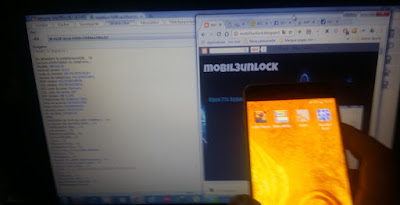
Preparation:
- Make sure your phone battery is charged to 70% or more
- Make sure you install the Samsung Drives on your PC, if you haven�t already.
- Backup your device data
- Download twrp_3.0.0-0_sm-a510 for 6.0.1 and SuperUser
- Download and Unzip Odin3 (3.10.7)
- Unlock new method by Z3X
How To Installing TWRP and Root Samsung Galaxy A5 SM-A510F (2016)
- First you should enabled Developer options
If Developers Option is hidden, go to Settings > About Phone > Built Number (tap on it for 5-8 times) - Enabled USB Debugging and OEM unlock
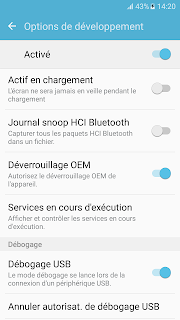
- Connect it to you PC using the USB cable and copy the SuperSU.zip file into the root directory of your internal storage.
- Turn off your Samsung Galaxy
- Boot the device into Download Mode as follows: press and hold Volume Down, Home and Power buttons together
- When a warning triangle appears on screen, press Volume Up button to enter Download Mode.
- Launch Odin3.exe by click right and run as administrator on computer
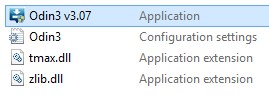
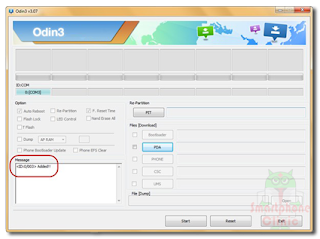
In Odin, tap AP button and find the TWRP Recovery file you downloaded earlier and select it
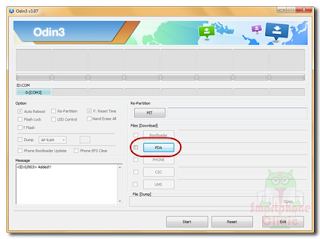
- Ensure Uncheck Auto-reboot in Odin
- click Start in Odin.
- Once the root installation is done, your phone will reboot and soon a PASS message with a green background appears in the left-most box at the very top of Odin
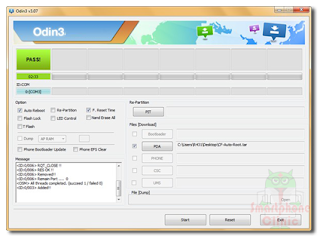
- Turn off your Samsung Galaxy
- Boot into �recovery mode�, by pressing and hold Volume Up + Home +Power buttons simultaneously
- Select �Install� and scroll all the way to the bottom till you see the SuperSU.zip file.
- Select the .zip file and swipe the bar to confirm. This will start flashing the .zip file.
- Once the flashing finished you will see the �Reboot System� option, click it to reboot your device.
- After reboot, Open menu. If the SuperSU App exist on your Application Menu on your smartphone it means you�ve succesfully rooted your device.
-

- Now Unlock Your Phone using Z3X
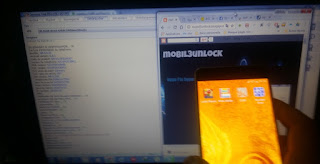
download file now