Friday, April 3, 2015
How to Update to iOS 6 1 3 and Unlock With Gevey SIM
As you all know already, iOS 6.1.3 is the most recent firmware for all iOS 6 compatible devices except for iPhone 5 which has iOS 6.1.4 as the most recent firmware.
As of the time of this writing Apple is still signing iOS 6.1.3 and 6.1.4.

It is NOT possible to jailbreak iOS 6.1.3 untethered, it can only be jailbroken tethered on older devices like iPhone 3GS and iPhone 4. Therefore, if you have an iPhone 5 or 4S running iOS 6.1.3, you wont be able to jailbreak it.
Furthermore, Gevey works best for a jailbroken iDevice, therefore, since only tethered jailbreak is available for iOS 6.1.3, Gevey doesnt function well and its not guaranteed to work with your device.
All hope is not lost as it is very certain that iOS 7.0 will have a jailbreak when it comes out by September.
This tutorial is to allow you update your iPhone to iOS 6.1.3, Jailbreak and unlock using Gevey for supported devices. Please read carefully before you begin your update!
This tutorial took a while to create and was tested for iPhone 3GS. It wasnt tested on any iPhone 4 but used research and comments of people online to assume that it works for iPhone well.
Note 1: The procedure to jailbreak iOS 6.1.3 only works for iPhone 3GS and iPhone 4.
Note 2: Gevey SIM Ultra doesnt work well with iOS 6.1.3 so use at your own risk.
Note 3: iPhone 3GS old bootrom can be jailbroken untethered on iOS 6.1.3 and unlocked too.
Note 4: Ultrasn0w works along with Gevey to make the unlock possible.
Note 5: If you are not comfortable using iBooty to boot tethered, you can use Redsn0w to also boot tethered too.
Note 6: If you dont want to jailbreak or unlock your device, just download 6.1.3 and install using iTunes, but you must have an officially supported SIM to activate your device.
Requirements
- iTunes 11
- Sn0wbreeze 2.9.14
- 6.1.3 IPSW
- Internet Connected Windows Computer
- iDetector: This is for iPhone 3GS owners, to detect if you have old or new bootrom
- iBooty 2.3
- Gevey Ultra for iPhone 4
Supported Devices for Jailbreak and Unlock by Gevey Ultra Sim
- iPhone 4: baseband 01.59.00 (supported by ultrasn0w) or 02.10.4, 03.10.01 and 04.10.01
- iPhone 3GS: baseband 05.11.07, 05.12.01, 05.13.04 or iPad baseband 06.15.00.
Supported Devices for iOS 6.1.3 Update ONLY
- iPhone: 5, 4S, 4, 3GS
- iPad: 4, 3, 2, 1
- iPad mini
- iPod Touch: 5G, 4G, 3G
Procedures
Step 1: Download Sn0wbreeze 2.9.14 to your computer and save to Desktop
Step 2: Download iOS 6.1.3 IPSW for your device
Step 3: Download and install iTunes 11
Step 4: Launch Sn0wbreeze and click OK at the prompt. Now click on the Blue arrow below
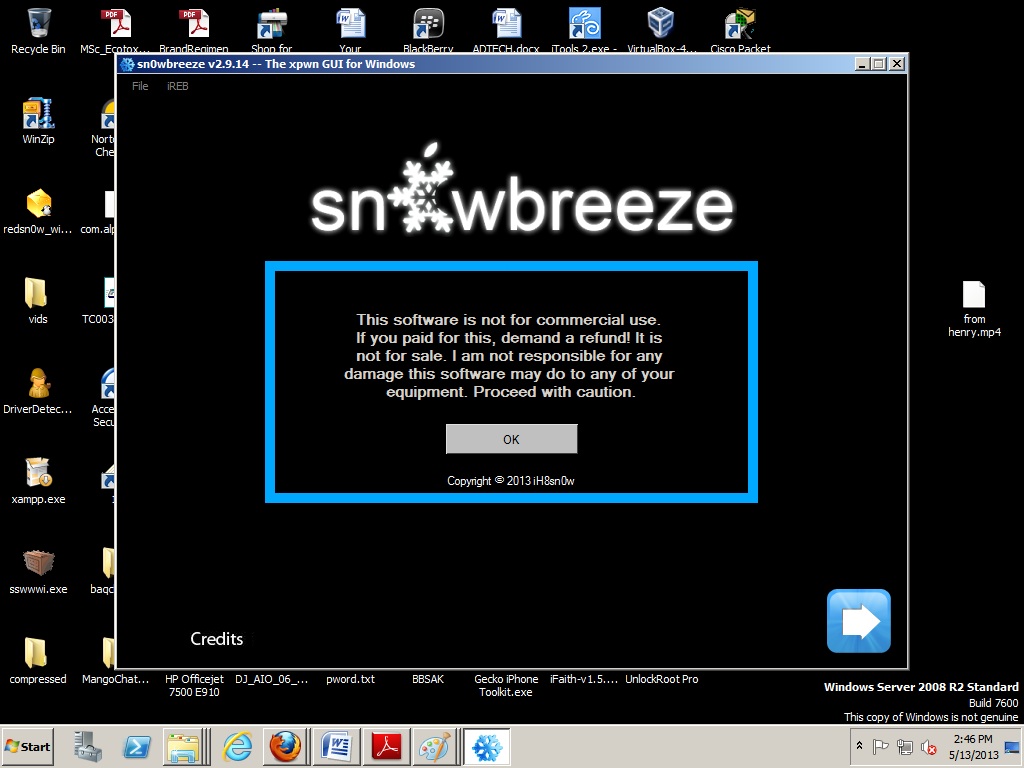
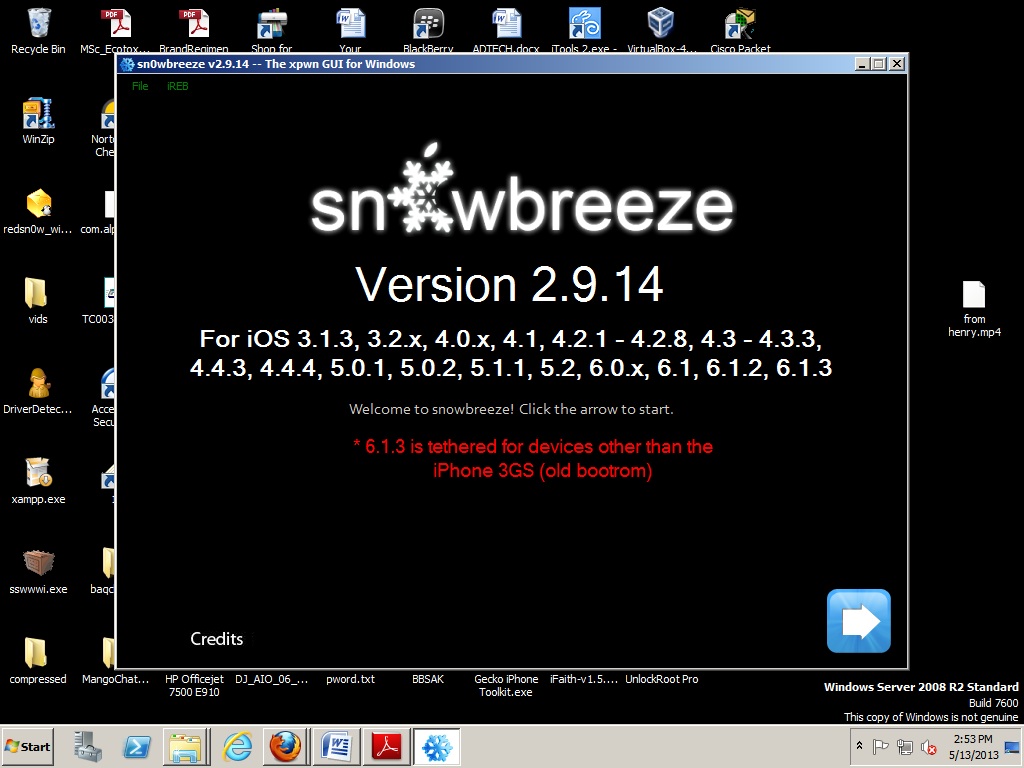
Step 5: Click on Browse for an IPSW, and select the iOS 6.1.3 IPSW you downloaded
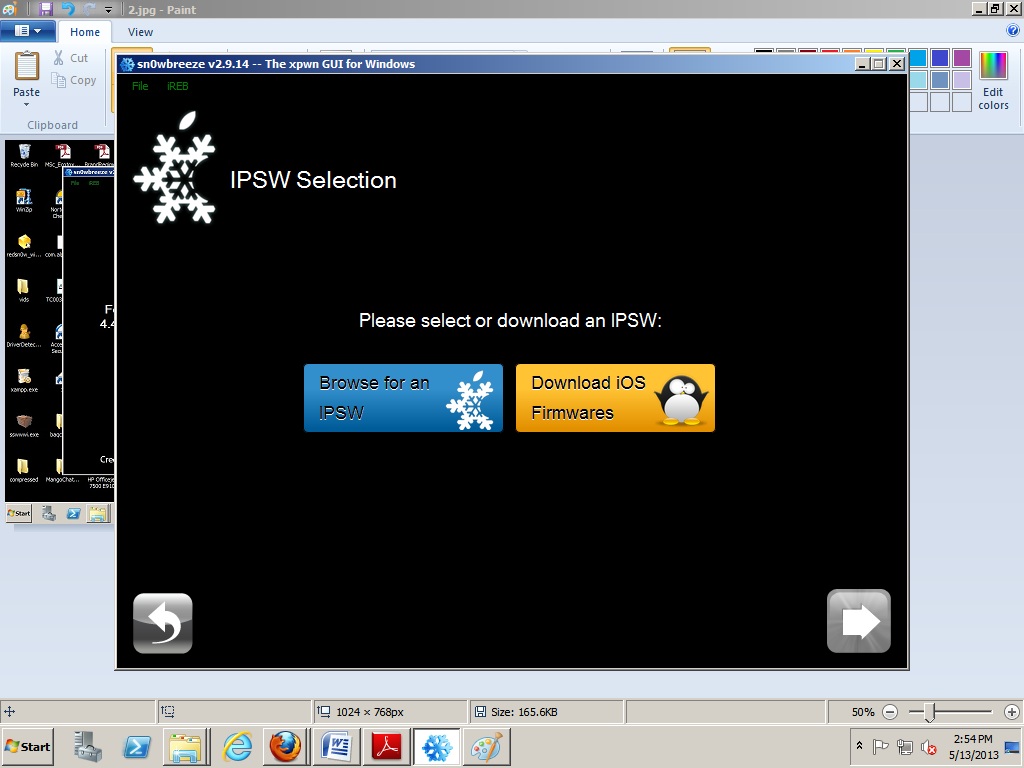
Step 6: Sn0wbreeze will identify your IPSW and show your device type corresponding to that IPSW. If your device is old or new bootrom, select as displayed for iPhone 3GS owners.
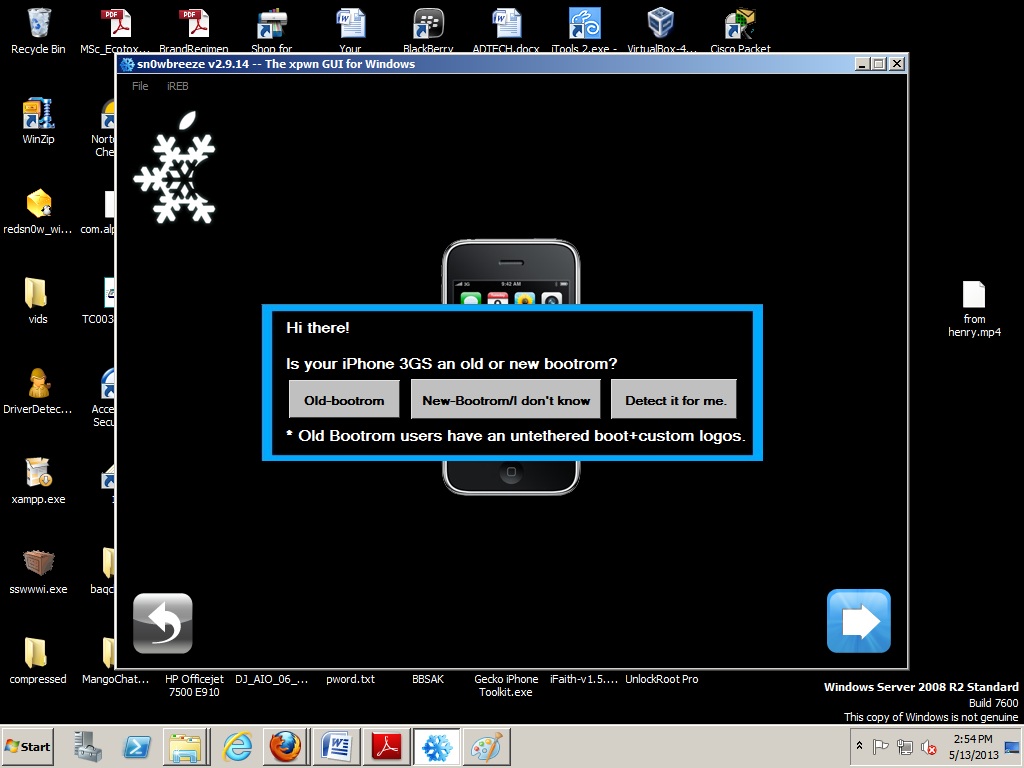
Step 7: Click on the blue arrow again after Sn0wreeze identifies your device.
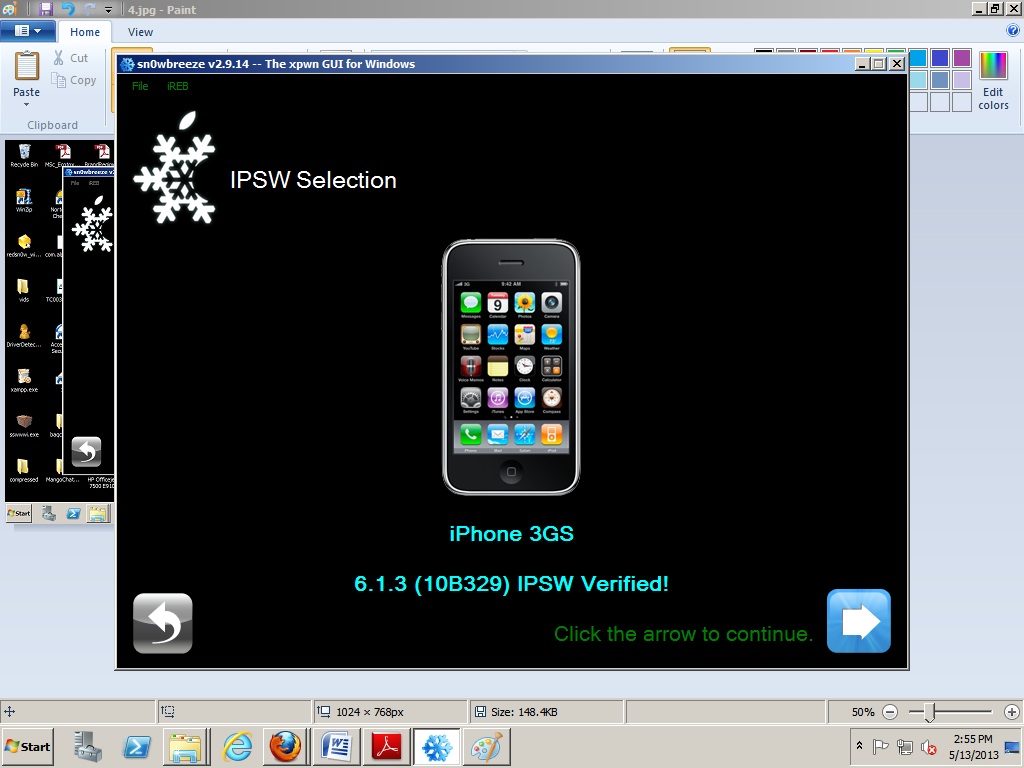
Step 8: Click on Simple Mode if you plan to jailbreak and preserve baseband. if you dont want to jailbreak but only want to preserve baseband, choose Baseband Preservation Mode only.
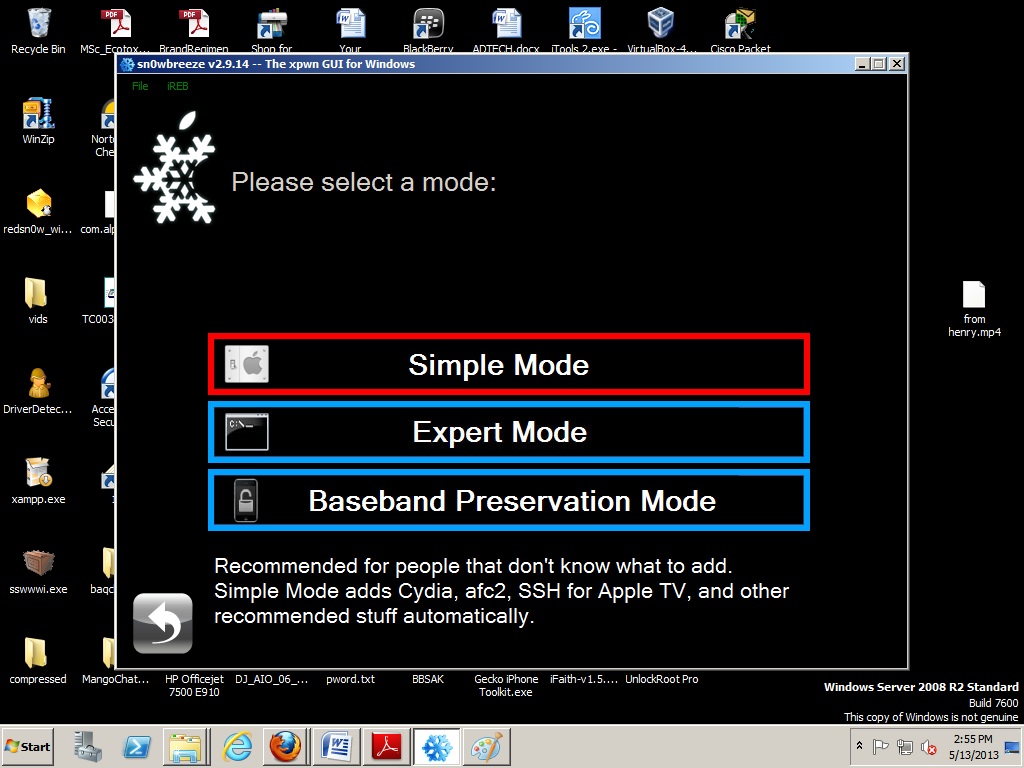
Step 9: Click on YES if you want to also activate your device
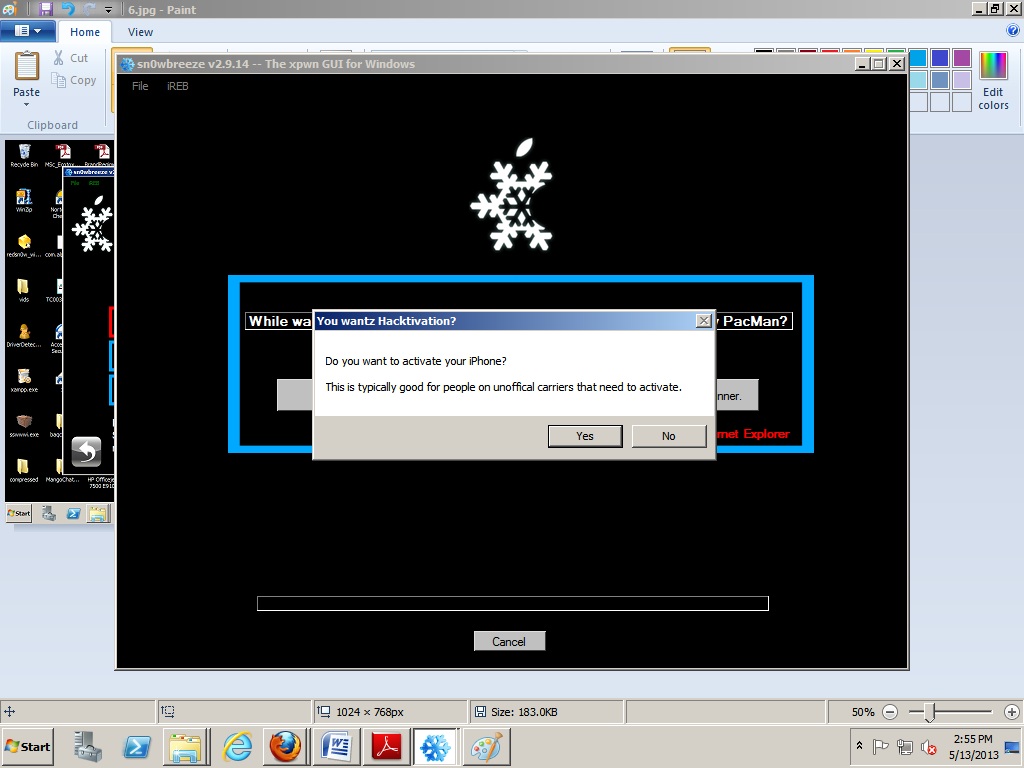
Step 10: Sn0wbreeze will build you a new IPSW and would be saved to the Desktop
Step 11: Now plug in your device and follow the tutorial to put your device in Pwnd DFU mode and using iReb just to be completely in Pwnd DFU mode (Black Screen).
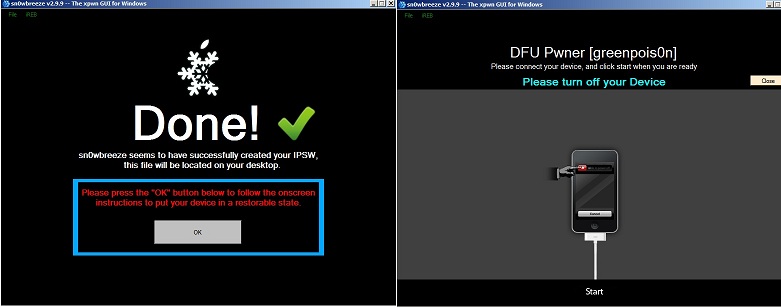
Step 12: Once in Pwnd DFU mode, Launch iTunes and connect your device to it.
Step 13: iTunes will detect your device in Restore mode. Click on Shift on your keyboard and click Restore.
Step 14: Select your new IPSW created by Sn0wbreeze
Step 15: iTunes will restore to this IPSW. If you get any errors, use iReb to put device in DFU mode proper again and continue upgrading your device.
Step 16: For iPhone 3GS, Old BR users, your device will boot and will be in iOS 6.1.3 with untethered jailbreak. Your device will also be hacktivated, unlocked and you can set up device as new
Step 17: For iPhone 3GS New Bootrom and iPhone 4 users, after upgrading to iOS 6.1.3 using iTunes, device may not boot up, now eject SIM and run iBooty to boot up device.
Step 18: Once booted, switch off 3G and then insert your SIM with Gevey Ultra
Step 19: Wait for Accept Screen and tap Accept, No Signal will show up. Wait for 20 - 25 seconds and then dial 112, hang up after 2 seconds.
Step 20: Turn ON Airplane mode and wait for NO SIM CARD INSTALLED’ message. Turn off Airplane Mode and you will see ‘SIM FAILURE’ and tap OK. Your iPhone search and will connect to your network now.
Step 21: If you rely on Ultrasn0w, download Ultrasn0w 1.2.8 from Cydia. Go to Manage>Sources>Edit>Add and add repo http://repo666.ultrasn0w.com, install repo and then search for Ultrasn0w 1.2.8.
Step 22: Install Ultrasn0w and reboot your device. Remember to use iBooty to boot device.
This tutorial took a while to create and was tested for iPhone 3GS. It wasnt tested on any iPhone 4.